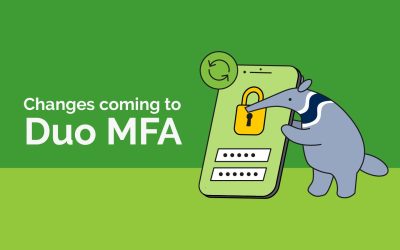Google Chrome version 141 will prompt for permission when accessing services like Duo Desktop, KFS, TRS, or DocuSign.
duo
New Chrome Prompt for Campus Services
Starting Sept. 2, Chrome will prompt for permission when accessing services like Duo Desktop, KFS, TRS, or DocuSign.
Reminder: Video Call Required for Account Changes
To enhance security, UCI now requires a brief video call for account changes. You’ll need to show ID for verification. Self-service options are available to minimize assistance needs.
New Security Measure for Password Resets and Duo Assistance
OIT Help Desk introduces video verification for password resets and Duo assistance, enhancing security when self-service tools aren’t viable for community members.
Duo MFA: March 17 Deadline to Update App
Update your Duo Mobile software to version 4.49 by March 17 to continue to successfully use multifactor authentication to securely log in to UCI resources.
Duo Verified Push Coming to UCPath
OIT is enhancing UCPath security with Duo “Verified” Push. This feature requires entering a unique code displayed on the login screen, adding protection against phishing and accidental approvals when suspicious activity is detected.
ZotDefend Update + Duo Fortification
UCI’s ZotDefend campaign enhances cybersecurity by updating Duo authentication. To protect campus resources, please upgrade to Duo version 4.49+. Reminders begin February 19, 2025. Need help? Contact the Help Desk. UCI remains committed to robust digital security.
ZotDefend: UCI App Restrictions
UCI enhances cybersecurity measures through mandatory annual training. Starting February 10, 2025, employees overdue for Cybersecurity Awareness Training will face restricted access to UCI Single Sign-on applications until completion. Emergency 7-day extensions available.
Changes Coming to Duo MFA on 10/19
On October 19, 2023 the UCI Single Sign On (SSO) process is changing slightly. Users will no longer need to select “send a push” after entering their UCInetID and password. It will automatically send a push to the last used device. The update should be seamless for most UCI faculty, staff and students, with no interruptions to services.